We’re excited to share two new features with you, that were developed thanks to great suggestions from our Trigger community. We’ve also included a quick step-by-step walkthrough to remind you how to easily remove yourself from tasks.
New feature
Show clients their billable info, target hours and logged hours
Good news, we’ve built even greater transparency for your clients. You can now choose to show your clients your billable info, target hours and logged hours. Thanks Wito in Spain for your suggestion!
Step 1: If you are an Owner or an Admin of your company’s Trigger account, click on your avatar and go into your Account Settings.
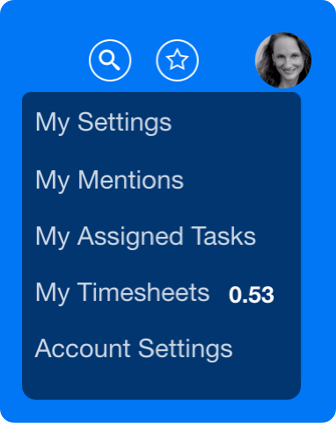
Step 2: Go to the new option, Hide billable info, target hours and logged hours from clients. It will be switched on (ie. information will be hidden) by default. To share this information with your clients, simply slide the switch to the right.
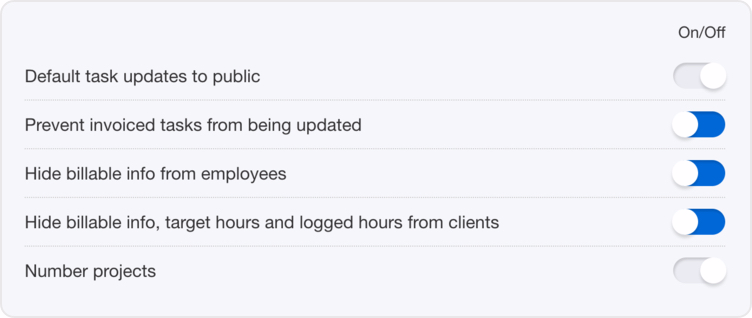
Note: Billable info does not include internal employee costs. Billable info only shows the amounts that you bill to your clients.
New feature
CSV Report: Tasks & Employees
Want all of your essential reporting data on just one spreadsheet?
Step 1: Click on Tasks on your left side menu
Step 2: Click on CSV Export on your right side
Step 3: Click on Tasks & Employees
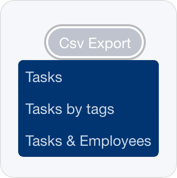
Here’s what you’ll now be able to download on one CSV spreadsheet:
Company
Project
Task
Task Description
Status
Assignee
Due Date
Total Logged Hours
Target Hours
Employee
Employee Hours
Thanks Jerry (in the U.S.) and Miette (in Australia) for your suggestion!
Did you know?
How to easily remove yourself from tasks
If you a Watcher on too many tasks, you can easily assign another team member and remove yourself in just a few clicks.
Step 1: Inside the task, go to Watchers. If you have an “x” next to your name, just click the “x” to remove yourself from the task. Easy!
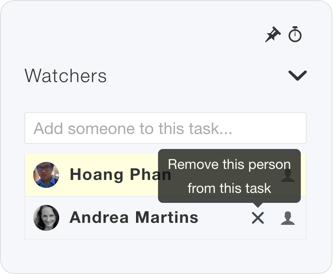
Step 2: If you do not have an “x” next to your name, it means that you need to assign the task to someone else, before you can be removed. To assign the task to someone else, ensure you have added them as a Watcher, then click on the person icon next to their name.
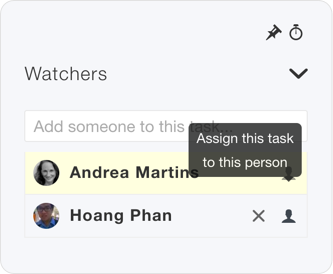
Step 3: Once the task is assigned to someone else, just click on the “x” next to your name to remove yourself.
As always, if you need help, please click ‘Ask a Question’ inside your Trigger account and get in touch, anytime. :)
Andrea